Files & Data Transfer
Easily Transfer Documents, Photos and Music to iPhone or iPad with Quick Transfer
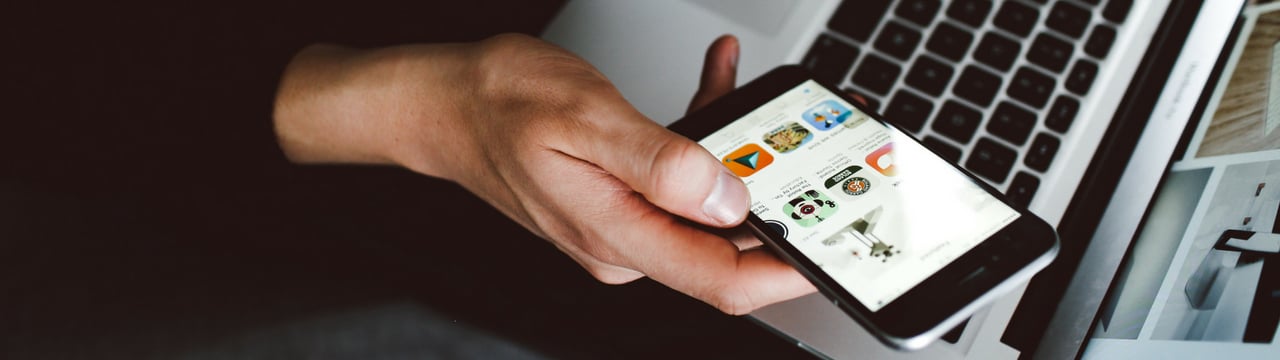
iOS devices are versatile tools for reading documents, viewing images, listening to music, and accessing a wide range of file types. But transferring content to them from a computer remains unnecessarily complex and fragmented.
iMazing’s Quick Transfer feature provides a unified, automated solution. It detects compatible apps on your device and prepares your files accordingly—no need to manage formats or worry about which sync method to use. Available since iMazing 2.8 for macOS and 2.7 for Windows, Quick Transfer is free and doesn’t require registration.
Here's how to easily transfer content to iPhone or iPad with Quick Transfer
- Launch iMazing on your computer
- Connect your device to your Mac or PC via USB
- View devices and drag files
- Select the target app and click Transfer
- Going further: more compatible apps
Before you begin
Always make sure you are running the latest iMazing version, to do so select Check for Updates from the iMazing menu, or just download the latest available version for your computer below.
Download and install iMazing on your Mac or PC computer.
Step-by-step instructions
1. Launch iMazing on your computer
Download and install iMazing. For more details please refer to our guide available for PC and for Mac.
2. Connect your device to your Mac or PC via USB
iMazing will prompt you to connect the device to your computer on the first time you're using it. To do so use a USB cable, and unlock the device using your passcode, Face ID or Touch ID, and follow the instructions for pairing.

3. View available devices and drag your files to your device
iMazing Devices View displays all paired devices, the one you just connected will appear, as well as any previously successfully connected devices.
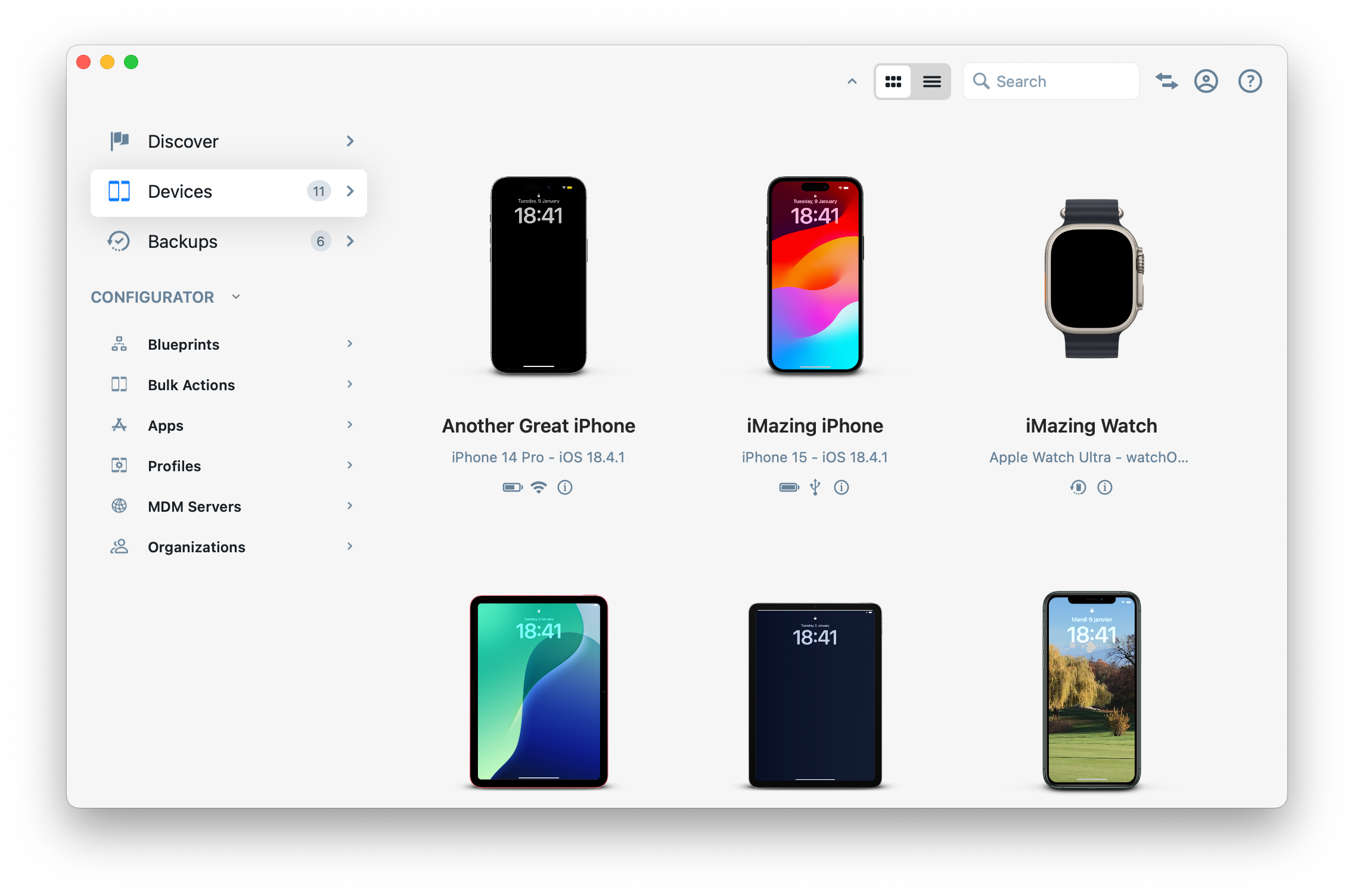
Just drag any file type to any connected device and drop the file on the target device that gets a highligt as shown below.

4. Select the target app and click Transfer
Once you've dropped your files or folders (or both!) in iMazing, compatible apps installed on your device will be identified and displayed in the Quick Transfer wizard.

Notice how iMazing displays a different number of files for each app. This is because not all apps are compatible with all types of content. In this screenshot for instance, we dropped a mix of different types of documents and media: books, PDF documents, music tracks, and photos. Only file manager apps like Readdle's Documents or GoodReader can display all these file types. More specialised apps, like the default iOS Music and Photos apps, will only support one or 2 types of content.
| App | Supported Content | |
|---|---|---|
| Photos | JPG and PNG images | |
| Books | Epub books and PDF documents | |
| Music | iOS compatible audio files | |
| Ringtones | iOS compatible audio files | |
| Videos or TV | MP4 video files | |
| Contacts | vCard files (.vcf) | |
| 3rd party apps | Depends on the app |
4. Going further: more compatible apps
If you drop files for which iMazing cannot locate a compatible app on your device, you will see the following screen, letting you know that there's no compatible currently installed app for the file type to be transferred.
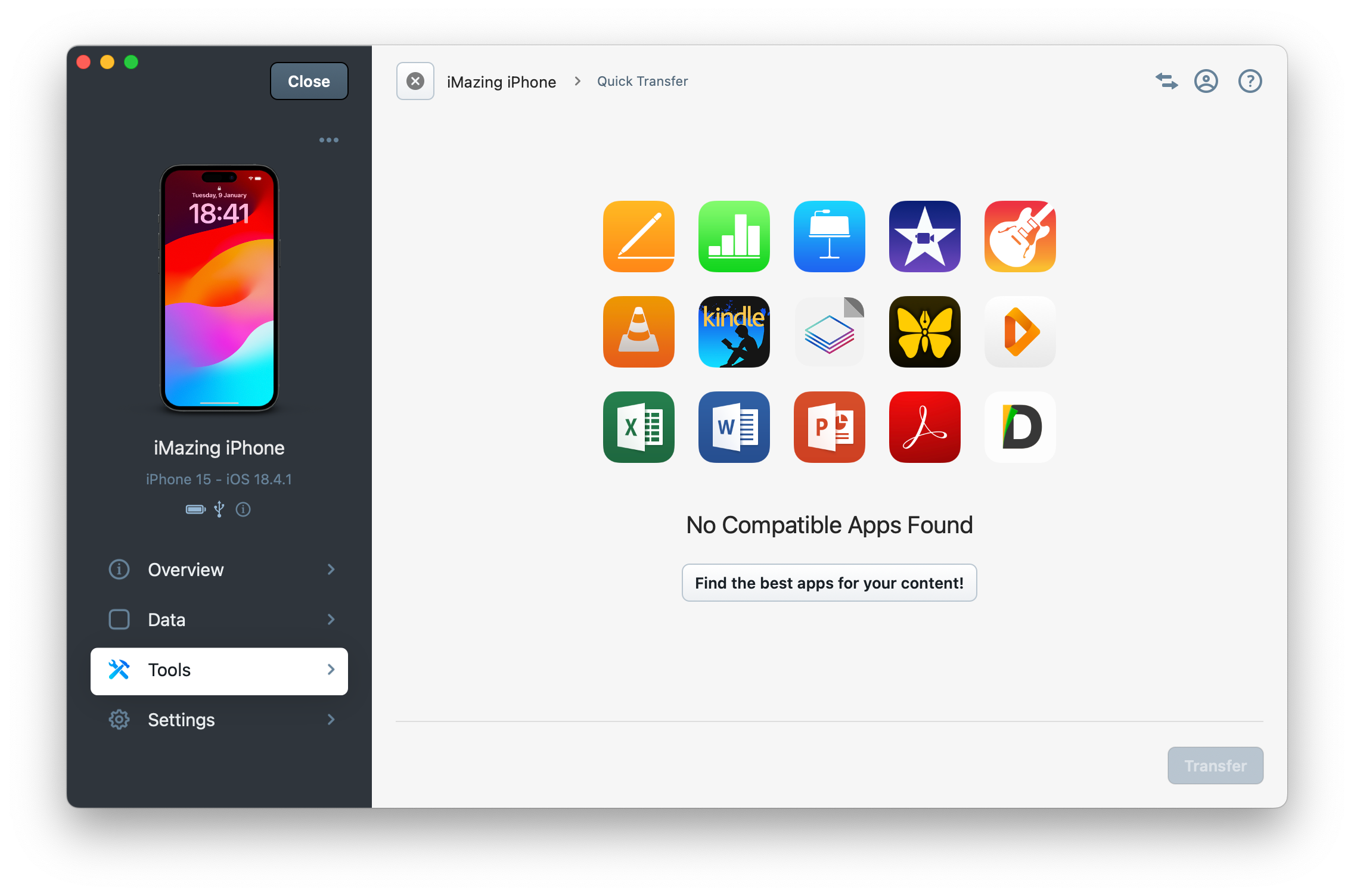
Clicking Find the best apps for your content! will bring you back right here, where we show a short selection of popular apps for each content type. You can install any of them on your device via the Apple App Store and enjoy Quick Transfer!
Music
The iOS Music app nowadays supports the majority of audio formats. But if you have audio files which aren't compatible, your best bet is VLC, the famous (and free) media player. Another good choice is FLAC Player+ (Free), which is more focused on music (VLC is also a great video player).
Movies
Depending on your country, videos by default go to the Videos or the TV app. These aren't great at supporting many video formats, and honestly don't offer the best user experience if you just want to watch on the go TV series or movies you've already downloaded to your computer. Here again, the most popular choice is VLC, but Firecore's Infuse is the better experience, especially if you pay for the premium version.
Books
Apple's Books app is reasonably good and has the convenience of an integrated store. But it only supports books in iBooks or EPUB format, so is of little use if you'd like to transfer your Kindle library to your iPad for instance. Or read comic books in .cbr or .cbz format on your iPhone.
For Kindle books (.mobi), Amazon's official Kindle app is free and does the job fine.
For reading comics on the go, iComics($0.99) is a solid option. There are of course many others including free ones, let us know if we've missed your favourite!
PDF documents
Apple's Books app is not a bad PDF reader, and in recent iOS versions even offers decent annotation tools. But it may choke on larger PDFs, and simply isn't enough for more professional use.
Readdle's PDF Expert ($9.99) is the most popular choice here. It isn't cheap, but is a well made and well supported tool.
💡 Documents transferred to PDF Expert will be found in a folder named iTunes Files in the app.
Of course, there's also Adobe's Acrobat Reader (Free with in-app purchases), but frankly we don't like the way that they use this 'free' app to push other paid apps and subscriptions to their services.
Microsoft Office and Apple iWork documents
If you have Word (.docx), Excel (.xls) or PowerPoint (.ppt) documents you'd like to read and edit on the go, Microsoft has iOS versions of all Office apps. You can read documents without an account, but you'll need an account to edit.
Note that Apple's iWork suite (Pages, Numbers and Keynote) is Microsoft friendly: you can open a Word document in Pages for instance, although it will get converted to the Pages format. The iWork suite is 100% free and doesn't require any signing in, so depending on your use case, it may well be the best choice.
Multi-purpose file managers
Apple's philosophy with iOS is clear: ideally, small dedicated apps take care of a single type of content, and the user doesn't even need to know about files and folders. Furthermore, each app only has access to its own files - no central file system is exposed, no system wide file browser is possible. Because of this, apps quickly emerged that were capable of both managing files and folders, and of reading/editing most popular formats.
Readdle's Documents (Free) is a popular app, frankly the best option but sadly a bit more cumbersome to use for local file sharing: all files transferred with iTunes or iMazing go to a folder labelled iTunes Files, which adds extra steps needlessly.
Another early file manager app which evolved well is GoodReader. It isn't free, but is a solid app with a unique interface, especially on iPad.
It's important to understand that all these file manager apps still only can display their own files - they are not system wide file managers. iOS 11 introduced ways to copy and move files between apps (via Apple's Files app), but you still have to transfer your files to a single app first, as Apple's Files app doesn't let you transfer files to it ironically.



